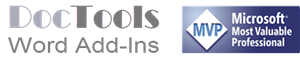Video – Extract comments to Word or Excel with DocTools CommentManager
Duration: 1:55
Manage comments in Word fast and easy with DocTools CommentManager – review comments, extract comments to Word or Excel, etc.
Watch the video above to learn how you can extract comments to a new Word document or an Excel file in seconds, incl. metadata and based on your sort options. If you extract comments to Excel, you can take advantage of Word's filter options.
Transcript of the video
Below, you will find the video captions, incl. time information.
1
00:00:00,000 --> 00:00:02,133
See how to extract comments to Word or Excel in seconds.
2
00:00:02,133 --> 00:00:06,966
Sample document with 42 comments.
3
00:00:06,966 --> 00:00:15,266
Select More Comment Tools > Extract Comment to Excel.
4
00:00:15,266 --> 00:00:22,199
Set options as desired and click Extract Comments to Excel.
5
00:00:22,200 --> 00:00:34,300
Wait while the command creates a new Excel file and extracts all comment data to that file.
6
00:00:34,300 --> 00:00:38,300
A message appears when finished. You can see the name of the Excel file in the message.
7
00:00:38,300 --> 00:00:40,500
Switch to Excel
8
00:00:40,500 --> 00:00:44,500
The Excel file includes a row per comment. The data columns depend on the options you selected.
9
00:00:44,500 --> 00:00:52,766
Each column has a heading with a filter button, ready for you to use.
10
00:00:52,766 --> 00:00:57,099
Use Excel's features. You can filter comments, sort comments, etc.
11
00:00:57,100 --> 00:01:01,200
Example: You can filter by rank.
12
00:01:01,200 --> 00:01:04,833
Path to Word source file and other metadata are added to the header and footer (can be seen in Print Preview).
13
00:01:04,833 --> 00:01:08,833
Let's now try to extract comments to a new Word document.
14
00:01:08,833 --> 00:01:15,766
Select More Comment Tools > Extract Comments to New Word document.
15
00:01:15,766 --> 00:01:19,766
Select the desired settings. You can select from a number of sort options.
16
00:01:19,766 --> 00:01:23,766
Let's sort by rank. Click Extract Comments to Word.
17
00:01:23,766 --> 00:01:29,432
Wait while the command creates a new Word document and extracts all comment data to that document.
18
00:01:29,433 --> 00:01:31,766
A message appears when finished. The new extract document is active on the screen.
19
00:01:31,766 --> 00:01:36,566
Click OK. Click Yes in the second dialog box if you want to view the extract and source documents side by side.
20
00:01:36,566 --> 00:01:41,499
The comments are listed in a table with one row per comment and a column heading row.
21
00:01:41,500 --> 00:01:51,966
TIP: You can click in a row and select More Comment Tools > Find Comment to jump to that comment in the source document.
22
00:01:51,966 --> 00:01:55,166
Finished showing how you can extract comments to Excel and Word using DocTools CommentManager.
Did you know that...
DocTools Word Add-Ins
can help you save time and work more efficiently in Word
Generate complete documents in seconds from re-usable text or graphics
Manage comments in Word fast and easy – review comments, extract comments to Word or Excel, etc.
Simplify and speed up the management of cross-references even in your most complex documents
Manage and repeat data in Word fast and easy with custom document properties and DocProperty fields
Extract insertions, deletions and comments from any Word document, incl. context and headings
Apply any highlight color or remove highlight in Word with a single click – customizable shortcuts
Browse pages, sections, headings, tables, graphics, etc. and find text in Word with a single click
Check safety-critical procedure documents for human factor issues in minutes – improve quality and help prevent errors
Create screen tips in Word fast and easy – with up to 2040 characters