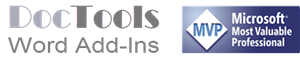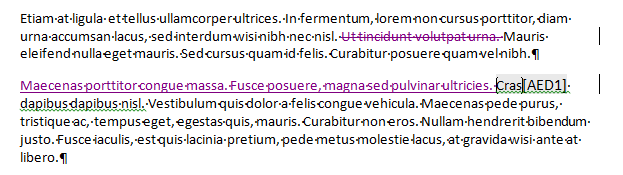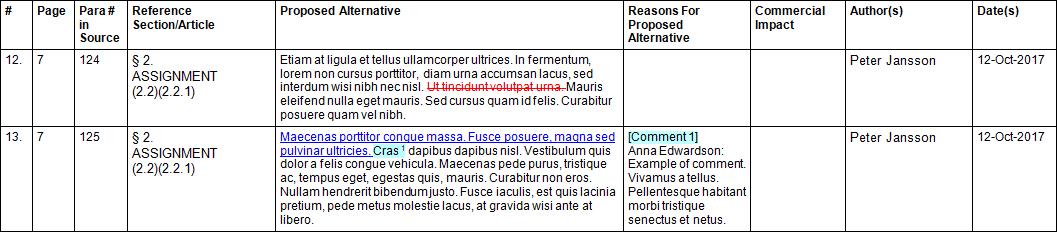Overview of differences – DocTools ExtractChanges Pro and DocTools ExtractData
On this website you will find two add-ins that let you extract/export tracked changes from Word documents: DocTools ExtractChanges Pro and DocTools ExtractData
- DocTools ExtractData – free add-in
Description of the main functionality of DocTools ExtractData: Products > ExtractData
- DocTools ExtractChanges Pro – not free
Description of the main functionality of DocTools ExtractChanges Pro: Products > ExtractChanges Pro – Advanced
Below, you will find an overview of some important differences between the features included in the two add-ins. Note that the overview does not cover all details.
Comparison of features – DocTools ExtractChanges Pro and DocTools ExtractData
A: Features – DocTools ExtracChanges Pro
B: Features – DocTools ExtractData
A: Handles large documents with huge amounts of tracked changes and comments
B: May not always be able to handle large documents with many tracked changes
A: Extracts insertions, deletions and comments into one extract document
The scope of each comment will be marked by color shading in column 5 and an index number will be added just after the scope. The comment text in column 6 will start with [Comment #] where # is the same number as added after the scope. This makes it easy for you to find out where comments belong.
B: Extracts insertions and deletions into one extract document (not comments)
(Also lets you extract acronyms, bookmarks or comments to separate documents)
A: Insertions, deletions and comments are shown in full context in the extract document (see the example illustrated above)
Paragraphs below the same set of main heading/subheadings may be combined into a single row or kept as separate rows depending on your personal settings – in the example illustration above, the rows are not combined
B: Insertions and deletions are shown one by one without context (see the example illustrated above)
A: Extracts insertions, deletions and comments both form the main text of the document and from headers, footers, footnotes and endnotes
B: Extracts insertions and deletions from the main text only
A: You can extract changes and comments either from the entire document or from a selected part of the main text or from headers and footers as you wish
B: (Not available)
A: Headings and subheadings are detected and extracted with the changes – even in poorly formatted Word documents (e.g. converted from PDF to Word)
B: (Not available)
A: Lets you export the the extracted changes and comments from Word to Excel in seconds so you can sort and filter the data using Excel's sort and filter features
B: (Not available)
A: You can customize several options in relation to the extract and the resulting document
B: (Not available)
A: Shows progress bar with information during the extract
B: (Not available)
A: Lets you click a button to interrupt the process, e.g. in case of a problem
B: (Not available)
A: Lets you compare two versions of a document and extract insertions, deletions and comments in one operation
B: (Not available)
A: Lets you batch extract changes from all documents in a folder selected by you. The extract documents are automatically saved in the folder you specify
B: (Not available)
A: Lets you – in one operation – compare a specific document with each document in a folder you select and create an extract document for each compare document. The created documents are automatically saved in the folder you specify
B: (Not available)
A: Lets you – in one operation – compare pairs of Word documents and create an extract document for each pair.
B: (Not available)
A: Lets you create a list of all Word files in a folder you select, incl. subfolders, if desired – option for automatically creating folder paths as hyperlinks.
B: (Not available)
A: Lets you find any extracted paragraph listed in the extract document directly in the source document with the click of a button in the extract document
B: (Not available)
A: Lets you quickly find any specific paragraph directly in the source document, e.g. a paragraph that may have caused problems during extract
B: (Not available)
A: Lets you change author names and remove or change dates in existing tracked changes and comments. The original document remains unchanged. The command creates a copy of the document and changes the author name(s) and/or dates in the copy.
B: (Not available)
A: Lets you automatically find and open the source document and arrange it side by side with the extract document with the click of a button
B: (Not available)
A: Statistics information about insertions and deletions automatically included in the footer of the extract document. Example:
Statistics: 546 insertions (25365 characters), 493 deletions (8544 characters)
This information may be useful for e.g. translators
B: (Not available)
A: Lets you extract changed sentences for translation with the click of a button – all sentences with insertions and/or deletions are extracted to a table in a new document and set up, ready for being translated using translation software such as SDL Trados Studio
B: (Not available)