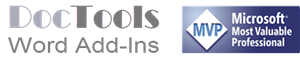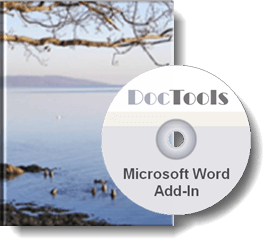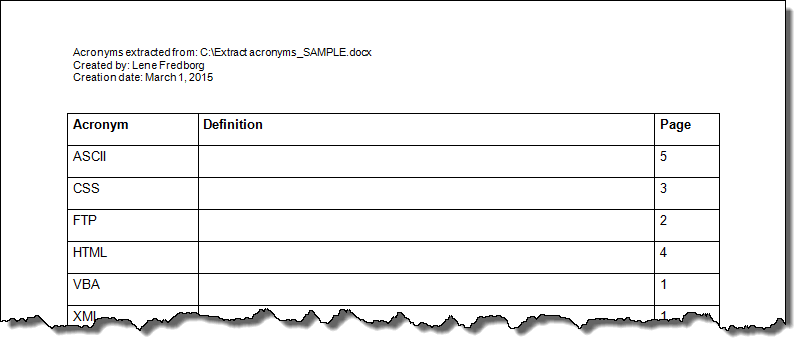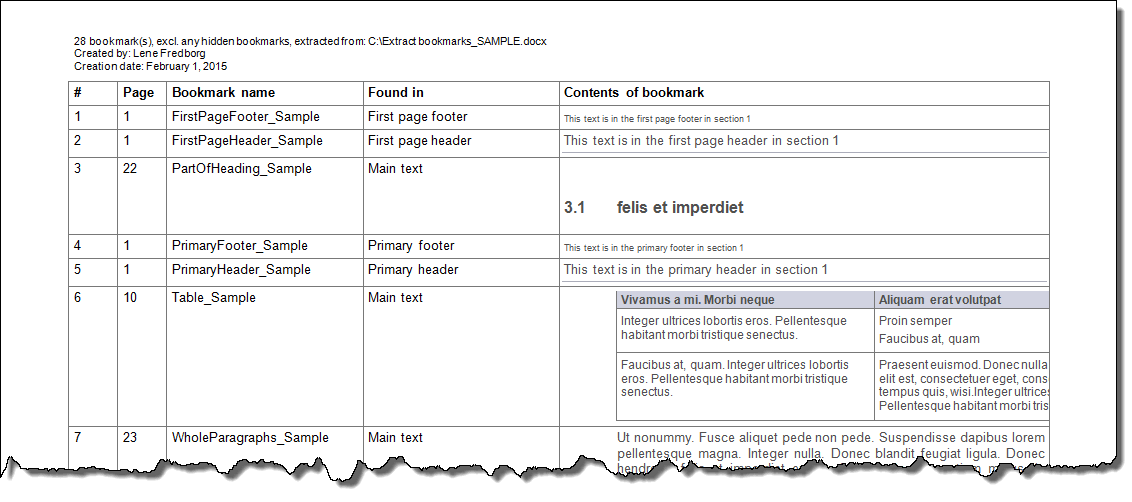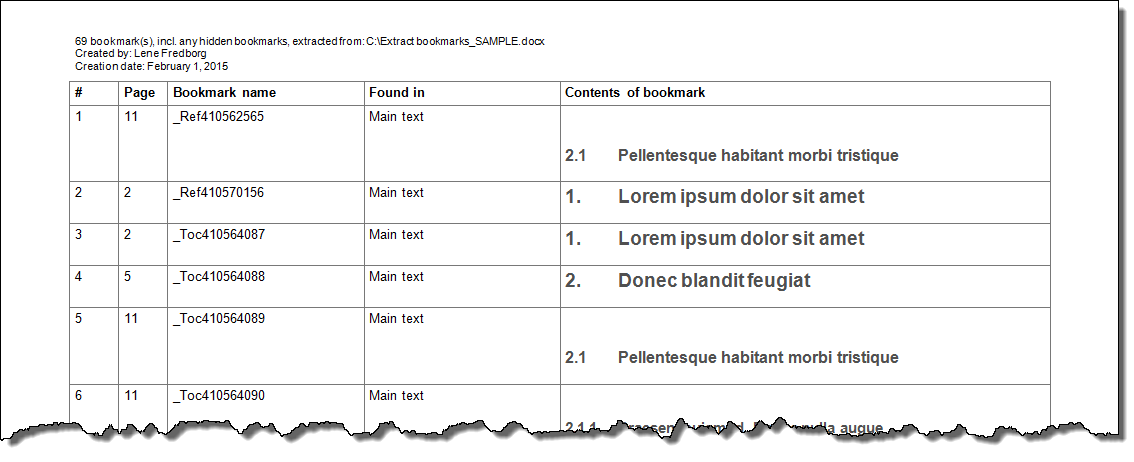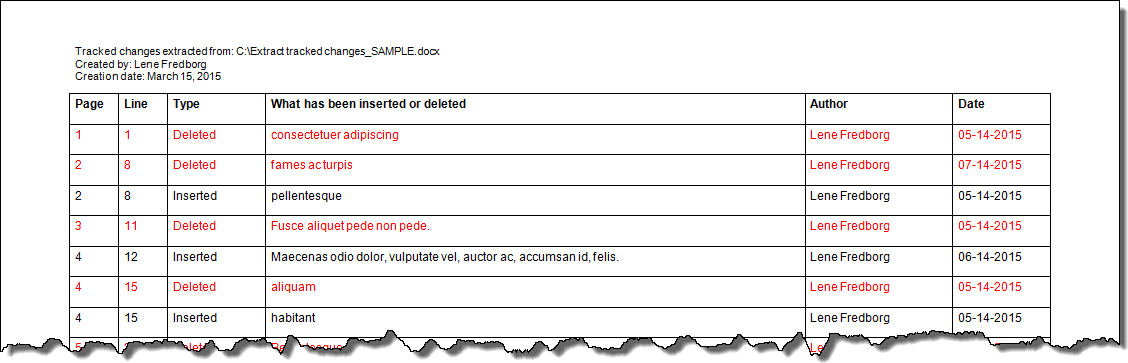Extract acronyms, bookmarks, tracked changes and comments from Word
Introduction to DocTools ExtractData
DocTools ExtractData is an add-in for Microsoft Word.
The add-in works with Word 2007, Word 2010, Word 2013, Word 2016, Word 2019, Word 2021, Word for Microsoft 365 on PC / Windows.
The add-in works with both 32-bit and 64-bit versions of Word.
The add-in lets you easily export / extract:
- acronyms, bookmarks, tracked changes, or comments
from the active document to a new document. The extracted data, incl. additional metadata, will be listed in a table for easy overview.
DocTools ExtractData adds a set of tools that can be accessed from the group ExtractData in the DocTools tab in the Ribbon. The DocTools tab may also contain tools from other add-ins provided by DocTools.
You will find more details about the add-in below.

The ExtractData group in the DocTools tab.
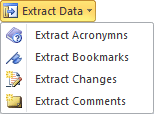
The Extract Data menu in the ExtractData group.
Find details about these commands in the More details section.
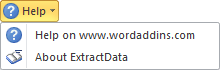
The Help menu in the ExtractData group.
Product version details – DocTools ExtractData
See also the DocTools ExtractChanges Pro add-in – an advanced add-in for extracting insertions, deletions and comments.
Overview of differences – DocTools ExtractChanges Pro and DocTools ExtractData
Version number:
Release date:
Supported Word versions:
1.5 (see Changelog for info about versions and changes)
October 18, 2021
Word 2007, Word 2010, Word 2013, Word 2016, Word 2019, Word 2021, Word for Office 365 on PC / Windows
See also the DocTools CommentManager add-in – an advanced add-in for managing comments in Word. DocTools CommentManager lets you extract comments with extra data compared to DocTools ExtractData. In addition, DocTools CommentManager includes a lot of tools that can help you manage comments quickly and easily.
The story behind DocTools ExtractData
On my website thedoctools.com I have provided free macros for exporting / extracting acronyms, tracked changes and comments for years. The macros have been downloaded by thousands of Word users over the years. DocTools ExtractData combines improved versions of those macros in an add-in. In addition, the add-in lets you export / extract bookmarks and related data from any Word document – this is new functionality I have developed for the DocTools ExtractData add-in. As opposed to the free macros, the add-in includes a user interface in the Ribbon for easy access.
As illustrated in the Introduction section, a menu named Extract Data will be found on the DocTools tab when you have installed the DocTools ExtractData add-in. Below you will find details about the individual commands in the Extract Data menu.
DocTools CommentManager Advanced add-in version – check it out now!
Are you editing and reviewing documents where comments are used a lot?
Would you like to be able to add automatic comment numbers, to review and handle comments faster and more efficiently, to rank and filter comments by importance, to extract comments to both Word and Excel and with more data (e.g. line numbers and headings), etc.?
More details about the DocTools ExtractData features
About header and footer info in extract documents
Each of the commands in the Extract Data menu creates a new document with the following data in the header:
- Full name of the source document from which the data was extracted
- Name of the document creator
- Creation date of the extract document
The footer will include information about which version of DocTools ExtractData was used to create the extract – NEW in version 1.4
Extract Acronyms – about the extracted data
Some documents may contain many acronyms (i.e. words formed from the initial letters of multi-word names, e.g. VBA for "Visual Basic for Applications"). It is helpful to include the definition/full name the first time you mention an acronym. Alternatively, you may want to create a list of all the acronyms and include the definitions in the list.
The Extract Acronyms lets you create such list, ready for adding the definitions. Any word consisting of 3 or more uppercase letters will be interpreted as an acronym. The acronyms will be filled into a 3-column table. For each acronym, the table will show:
- The acronym
- An empty cell to be used for definition of the acronym
- Page number of first occurrence of the acronym
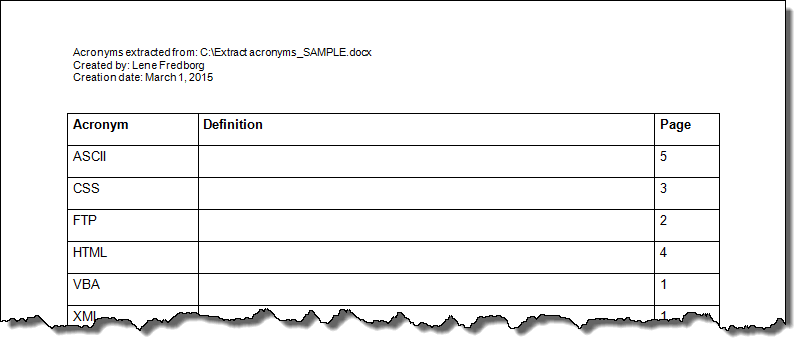
Example of extracted acronyms. The "Definitions" column can be used to add definitions of the acronyms.
Extract Bookmarks – about the extracted data
The bookmarks and metadata will be filled into a 5-column table. For each bookmark, the table will show:
- An index number
- Page number where the bookmark starts
- The name of the bookmark
- The part of the document in which the bookmark is found, e.g. "Main text", "First page footer", or "Primary header"
- The bookmarked text – if the bookmarks marks a position only, the text "(Empty bookmark)" will be shown
When you select the Extract Bookmarks command, a dialog box lets you select whether you want to include hidden bookmarks in the extract. The names of hidden bookmarks start with an underscore. Hidden bookmarks are added by Word e.g. in relation to tables of contents and cross-references. More details about this will be shown in the dialog box. See the illustrations below for examples of extracts excl. and incl. hidden bookmarks.
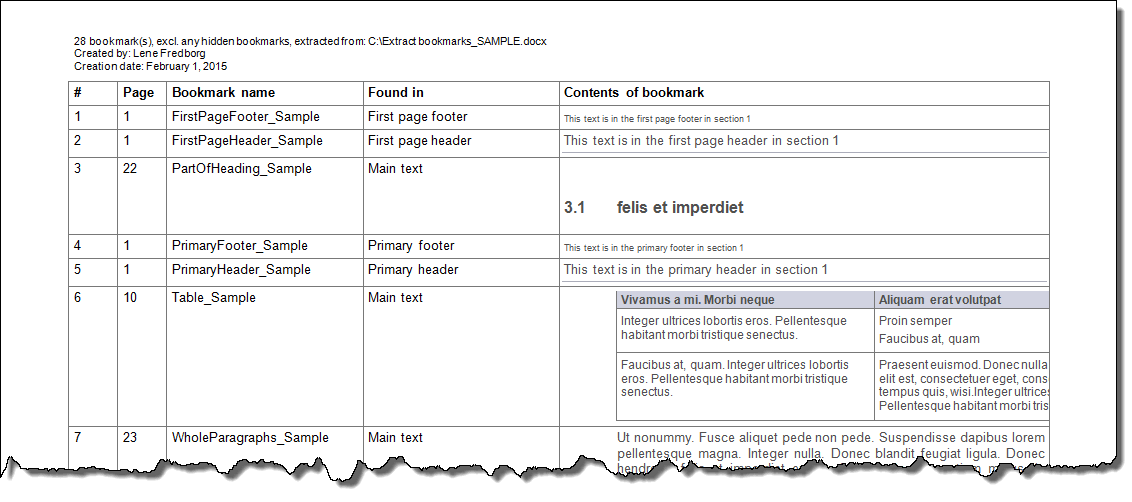
Example of extracted bookmarks, excl. hidden bookmarks
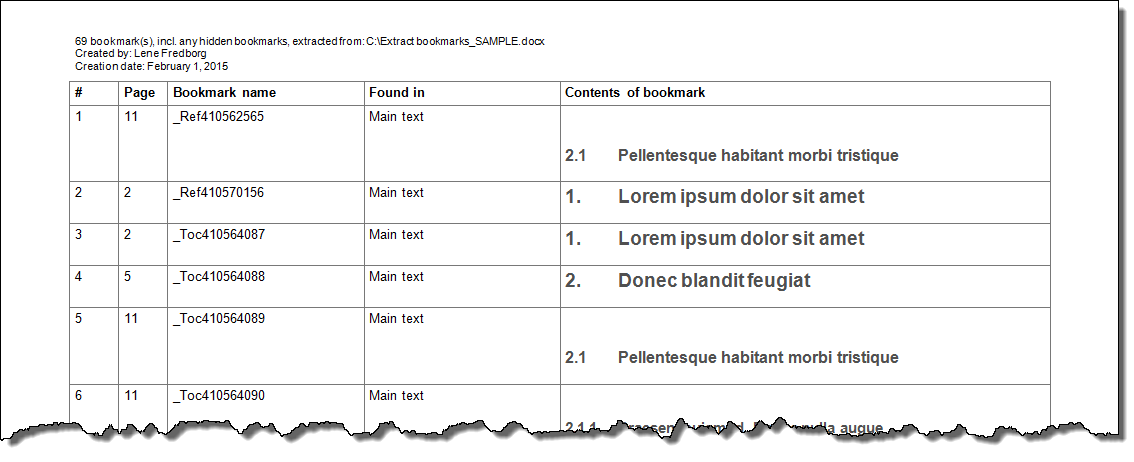
Example of extracted bookmarks, incl. hidden bookmarks
Extract Changes – about the extracted data
See also the DocTools ExtractChanges Pro add-in – an advanced add-in for extracting insertions, deletions and comments, in full context and including headings and subheadings.
Overview of differences – DocTools ExtractChanges Pro and DocTools ExtractData
The tracked changes and metadata will be filled into a 6-column table. Only insertions and deletions will be extracted. Any other type of change will be ignored. Also note that the macro will only include insertions and deletions in the main body of the document (i.e. changes in headers, footers, footnotes and endnotes will not be included). For each insertion or deletion, the table will show:
- Page number
- Line number
- The type of change
- The text that was inserted or deleted
- Name of the author who made the change
- The date the change was made
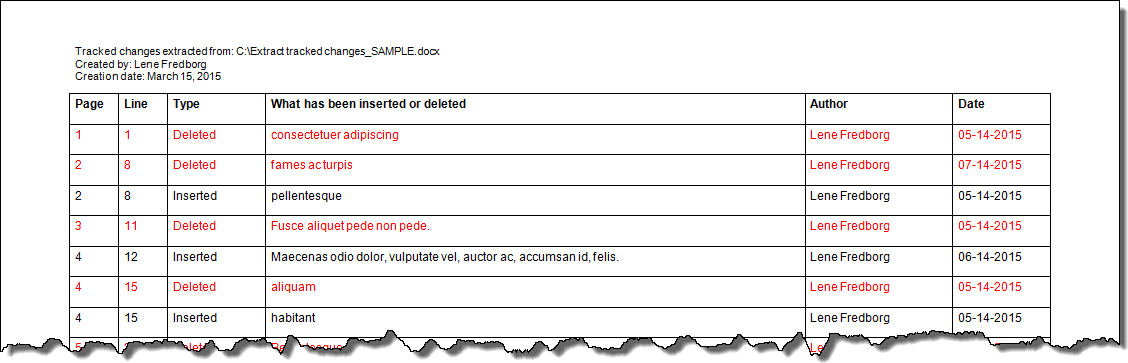
Example of extracted changes.
Extract Comments – about the extracted data
See also the DocTools CommentManager add-in – an advanced add-in for managing comments in Word. DocTools CommentManager lets you extract comments with the following extra data compared to DocTools ExtractData: comment number, type of comment (level 1 or reply), line number, and author initials – a total of 9 types of data instead of 5. In addition, DocTools CommentManager includes a lot of tools that can help you manage comments quickly and easily.
The comments and metadata will be filled into a 6-column table. The command will extract comments that have been inserted via Review tab > New Comment. For each comment the table will show:
- Page number
- Line number– NEW in version 1.4
- The text that was commented (i.e. the scope)
- The comment itself
- Name of the author who inserted the comment
- Date when the comment was added, date format dd-MMM-yyyy
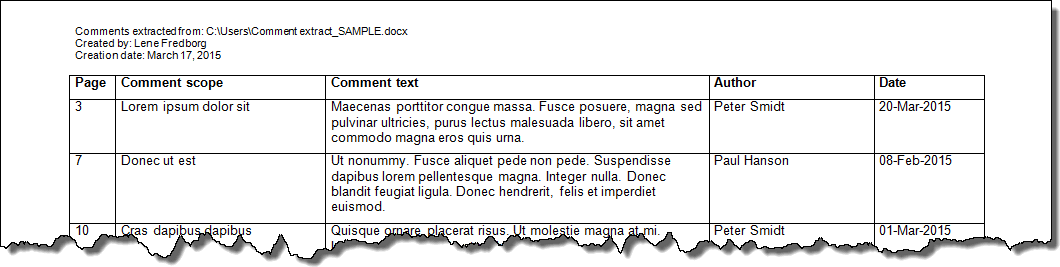
Example of extracted comments
Did you know that...
DocTools Word Add-Ins
can help you save time and work more efficiently in Word
Generate complete documents in seconds from re-usable text or graphics
Manage comments in Word fast and easy – review comments, extract comments to Word or Excel, etc.
Simplify and speed up the management of cross-references even in your most complex documents
Manage and repeat data in Word fast and easy with custom document properties and DocProperty fields
Extract insertions, deletions and comments from any Word document, incl. context and headings
Apply any highlight color or remove highlight in Word with a single click – customizable shortcuts
Browse pages, sections, headings, tables, graphics, etc. and find text in Word with a single click
Check safety-critical procedure documents for human factor issues in minutes – improve quality and help prevent errors
Create screen tips in Word fast and easy – with up to 2040 characters