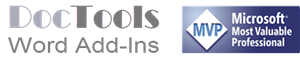Productivity Tools for Microsoft Word
Powerful Word Add-Ins from DocTools
Skyrocket your productivity in Word with easy-to-learn, easy-to-use Word add-ins from DocTools
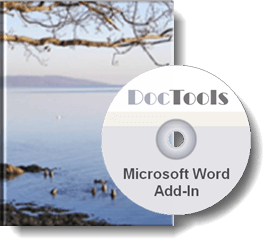
What is the idea of using add-ins for Word?
As stated on the home page of wordaddins.com, Microsoft Word is the most powerful word processor ever developed. Microsoft Office is used by more than one billion users all over the world. If you are using Word in your daily work, you have most likely experienced several situations where you find the work more time-consuming or tedious than you like. You may also have run into tasks that you were not able to solve using the built-in functionality in Word. It is where add-ins get relevant.
Word add-ins can work as productivity tools that:
In addition to the results listed above, add-ins can also help you improve the quality of documents. Mistakes you may make when performing a series of tasks manually can be eliminated by using well-prepared and tested tools that do the tasks for you.
The purpose of the DocTools Word add-ins is to function as such productivity software for Word. Each of the add-ins has been developed to assist you in your work with specific tasks in Word.
It takes only a moment to install a DocTools Word add-in. Once installed, the tools included in the add-in will automatically be available in Word, ready for you to use in any Word document you are working with.
9 advanced productivity tools for Word – start saving time immediately
Below, you will be introduced to 9 powerful Word add-ins. Each of the add-ins can help you work smarter and increase your productivity in Word.
All the 9 Word add-ins work with Word 2016, Word 2019, Word 2021, and Word for Microsoft 365. Most add-ins also work with one or more earlier versions of Word. For an overview, see Which Word versions do the add-ins work with?
The add-ins are developed for PC / Windows and work with both 32-bit and 64-bit versions of Word.

Try before you buy – 7-day FREE TRIAL
To give you the chance to try out an add-in before you buy, I offer a 7-day FREE trial of each of the add-ins.
Get instant access and start to boost your productivity in Word immediately.
How to learn more about the add-ins
Click a READ MORE button to learn more about an add-in. From the product-specific page, you can also get access to a free trial version. Follow the instructions on the page.
CommentManager
Manage comments in Word fast and easy – smart tools for numbering comments, reviewing comments, extracting comments, etc.
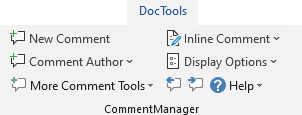
DocTools CommentManager is a time-saving tool for anyone who is involved in editing and reviewing contracts, specifications, legal documents, scientific reports, technical specifications, user manuals and other documents where comments are used extensively.
Powerful tools and unique features for automatic comment numbering, reviewing comments, extracting comments, inserting special inline comments – and much more…
Compare with Word's built-in features
CommentManager features compared with Word's built-in comment features
FREE TRIAL
CrossReferenceManager
Simplify and speed up the management of cross-references even in your most complex documents
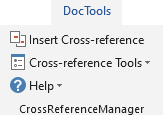
DocTools CrossReferenceManager is the perfect, time-saving tool for anyone who uses Word for writing contracts, scientific reports, technical reports, technical specifications, user manuals, academic dissertations and other documents in which cross-references are needed.
A lot of powerful and unique features: Insert text with multiple cross-references with a single click. Powerful tools to detect and repair cross-reference errors – and much more…
Compare with Word's built-in features
CrossReferenceManager features compared with Word's built-in cross-reference features
FREE TRIAL
DocPropertyManager NEW version
Manage document data and repeat data in Word fast and easy with custom document properties and DocProperty fields
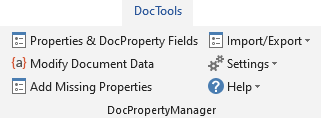
DocTools DocPropertyManager lets you quickly define data that can be inserted anywhere in the document with the click of a button. This way, you maintain data in one place only and you can repeat the data as many times you want. Lets you import custom document properties from any other Word document – and much more…
Useful in all kinds of documents – letters, contracts, scientific reports, technical reports, technical specifications, user manuals, academic dissertations, etc.
Compare with Word's built-in features
DocPropertyManager features compared with Word's built-in features for document properties and DocProperty fields
FREE TRIAL
ExtractChanges Pro NEW version
Extract insertions, deletions and comments from any Word document, incl. context and headings

DocTools ExtractChanges Pro is the perfect time-saving tool for anyone who is editing large contracts, specifications and similar documents and for anyone who participates in the review process of such documents.
Batch compare a specific document with all documents in a selected folder in one operation – and much more…
Perfect for business, government, law, sales, finance, etc.
Compare with the free ExtractData add-in
ExtractChanges Pro features compared with ExtractData
FREE TRIAL
ProcedureGrammarChecker
Check safety-critical procedure documents for human factor issues in minutes – improve quality and help prevent errors
DocTools ProcedureGrammarChecker provides advanced and customizable tools for checking procedure documents for human factor issues.
The tools can help you ensure that instructions follow strict rules, are accurate and will not be misunderstood.
Clear, concise, and consistent procedures can help prevent errors and mistakes and help ensure that critical steps are carried out correctly.
FREE TRIAL
AddBoilerplate NEW version
Generate complete documents in seconds from re-usable text or graphics
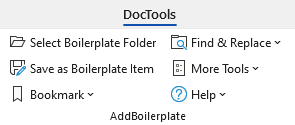
DocTools AddBoilerplate is a powerful tool that is both a time-saving document-generation tool for busy professionals and the simplest solution for standardizing documents and corporate language across entire organizations.
Create and select from an unlimited number of boilerplate, with precisely the content you want. With a single click of your mouse, insert any boilerplate – a word, a graphic, an entire page, or more – in any Word document.
FREE TRIAL
ScreenTipManager
Create screen tips in Word fast and easy – with up to 2040 characters
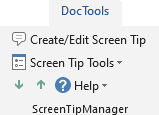
DocTools ScreenTipManager makes it fast and easy to create and edit screen tips in Word, something that is very tedious using the built-in functionality of Word.
Screen tips may also be referred to as e.g. pop-up windows, pop-up tooltips, info tips or mouse-over explanations.
Includes several powerful and unique capabilities. Create screen tips with up to 2040 characters instead of only 255, apply formatting to screen tips, etc.
Compare with Word's built-in features
ScreenTipManager features compared with Word's built-in screen tip features
FREE TRIAL
HighlightManager
Apply any highlight color or remove highlight in Word with a single click – replace highlight, extract highlight – customizable shortcuts
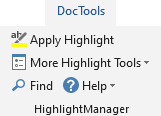
DocTools HighlightManager makes the work with highlight a lot easier and much more efficient. Powerful and unique capabilities.
No more time spent on switching from one highlight color to another.
You can apply or remove highlight via a dialog box that can remain open as you work. You can also apply or remove highlight via customizable keyboard shortcuts. You can review and replace highlight colors, extract highlight to a new document, and more.
Compare with Word's built-in features
HighlightManager features compared with Word's built-in highlight features
FREE TRIAL
ObjectBrowser
Browse objects and find text in Word – faster and easier than ever – Get object browser feature from Word 2010 and earlier back!
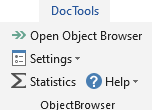
DocTools ObjectBrowser is a perfect, time-saving tool for Word power-users and for anyone who uses Word on a daily basis for creating and editing documents. Especially useful in long documents.
Browse pages, sections, headings, tables, etc. with the click of a button.
Quick Find feature lets you find anything you can find using Word’s own Find feature and repeat the same Find operation as many times you want with a single click.
Compare with Word 2010 object browserObjectBrowser features compared with old object browser in Word 2010 and earlier versions
FREE TRIAL
4 free DocTools Word add-ins
I provide the Word add-ins listed below totally free of charge. Click a READ MORE button to learn more about an add-in. From the product-specific page, you can get access to a free download. Follow the instructions on the page.
TIP: For an overview of which versions of Word the Word add-ins work with, see Which versions of Word do the individual add-ins work with? at the end of this page. The specific page for each add-in includes version information about that add-in.
The stories behind the productivity tools
Each of the DocTools Word add-ins has its own backstory. Most of them have been developed and continuously improved over a long time.
Some add-ins were born as tools I developed for myself to speed up my work in Word. As soon as I experience that I have to spend longer time than I like on a specific task – and especially if I know that I need to do the same kind of work repeatedly – I develop tools to automate the task. Some of the tools end as ready-to-use add-ins on this website.
Other add-ins were initially developed to fulfill a wish from Word users and customers.
In general, it requires a lot of work to take a Word add-in from a personal tool to a well-functioning productivity tool for general use. My goal is always to make tools that are easy to use.
On the pages for the individual add-ins, you will find a short backstory about that specific add-in.
We love the CrossReferenceManager tool, it has made life incredibly easy for us! :- )
Swati Johri
Director, PEGASUS LEGAL PTY LTD
I have literally compacted a full day’s work into about 1 minute and at the push of a button in DocTools ExtractChanges Pro.
Tony Johnson
Financial Analyst
The use of the DocTools add-ins have tremendously boosted my productivity.
Carlos Blanco Villa
CEO, BIOMETRICA SRL, Belgium
Carlos Blanco Villa is currently using six of the advanced DocTools Word Add-Ins – you can read his full testimonial on the Testimonial page.
Related information
For an overview of the version history of each Word add-in, see Changelog.
If you have purchased license(s) to an earlier version of a DocTools Word add-in, you can continue to use that version even if a newer version is available. If you want to update to the newest version, see How to update a Word add-in from DocTools to the newest version.
For an overview of which versions of Word the individual add-in works with, see Which versions of Word do the add-ins work with? The specific page for each add-in also includes version information about that add-in.
All DocTools Word add-ins are created for PC / Windows and work with both 32-bit and 64-bit versions of Word. If you are using a Mac, see the FAQ page.
Learn more about the powerful productivity tools for Microsoft Word on the individual product pages you can access from the Products menu above.